Hello,
I have noticed that most of the people are scared to buy games through steam thinking that they might get scammed or some think its a hard process. I have to say that there is nothing to worry about buying steam for your favorite online game.
In this guide, ill guide you to purchase any steam game successfully.
For this guide ill show you how to buy counter strike steam.
So Lets Get Started:-
Step 1-
Google your game name with steam at the end. For example :- Counter strike steam, by clicking on the first link in the searched results you will be prompted to a new page with game details and prices.(Taken to the official steam site)
You can also go directly to the steam website and search the store for the game.
Step 2:-
After clicking on your desired game , you will be able to see all the game details and its prices. If you are lucky enough you might get steam offers. (Below is an image of a daily deal offer)
Step 3:-
Once you are satisfied with the prices and the game, click on "add to cart" and once it is clicked you will be taken in to another new page which will ask you whether you whether want to purchase it to yourself or send it as a gift for a friend.
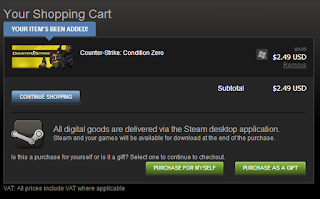
Step 4:-
Select the option you want whether you want to buy it to your self or friend and click on one option. (In this guide ill be showing how to buy the steam game for your self).
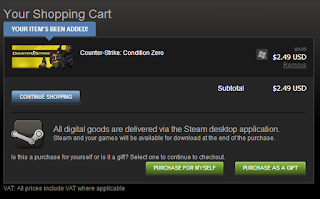
Step 5:-
Once you click on an option you will be redirected to a new page where you will have to create/login to your steam account.
If you don't have a steam account please make sure you click "Join Steam" and register yourself and if you already have a steam account go ahead and sign in.
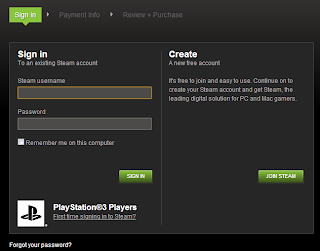
Step 6:-
These will be the final steps before your purchase the game, you will have to choose a payment method to pay for the game and i mostly prefer if you use "Paypal" rather than using other options. (You are protected from paypal buyer protection just incase)
After selecting Paypal from the drop down menu fill in your details and click "continue"
Step 7 :-
In the next pages you will be asked to confirm that you accept to pay and in the final step you will be asked to login to your paypal account to do the transaction .
Step 8:-
After the transaction is completed you can go in to your steam application installed on your computer or you can download it by clicking here.
Step 9 :-
Once you are signed in to your steam application , they will notify you that you have purchased a steam game and they will start the download automatically. (Some times you will have to click on the game name to start the download).
That's it you now officially own a steam game and i hope this guide helped you.
So enjoy your newly installed steam game and thanks for visiting my blog.
Make sure you also check my other guides.
Have a great day :)
I have noticed that most of the people are scared to buy games through steam thinking that they might get scammed or some think its a hard process. I have to say that there is nothing to worry about buying steam for your favorite online game.
In this guide, ill guide you to purchase any steam game successfully.
For this guide ill show you how to buy counter strike steam.
So Lets Get Started:-
Step 1-
Google your game name with steam at the end. For example :- Counter strike steam, by clicking on the first link in the searched results you will be prompted to a new page with game details and prices.(Taken to the official steam site)
You can also go directly to the steam website and search the store for the game.
Step 2:-
After clicking on your desired game , you will be able to see all the game details and its prices. If you are lucky enough you might get steam offers. (Below is an image of a daily deal offer)
Step 3:-
Once you are satisfied with the prices and the game, click on "add to cart" and once it is clicked you will be taken in to another new page which will ask you whether you whether want to purchase it to yourself or send it as a gift for a friend.
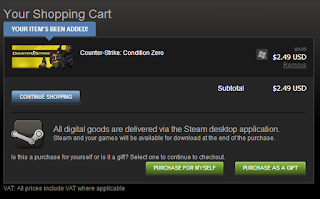
Step 4:-
Select the option you want whether you want to buy it to your self or friend and click on one option. (In this guide ill be showing how to buy the steam game for your self).
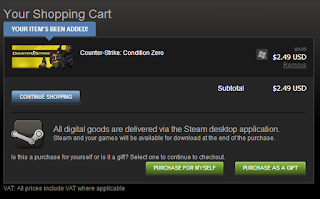
Step 5:-
Once you click on an option you will be redirected to a new page where you will have to create/login to your steam account.
If you don't have a steam account please make sure you click "Join Steam" and register yourself and if you already have a steam account go ahead and sign in.
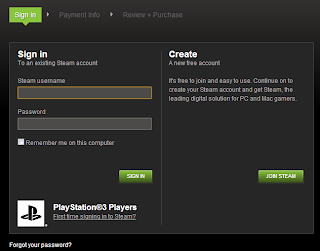
Step 6:-
These will be the final steps before your purchase the game, you will have to choose a payment method to pay for the game and i mostly prefer if you use "Paypal" rather than using other options. (You are protected from paypal buyer protection just incase)
After selecting Paypal from the drop down menu fill in your details and click "continue"
Step 7 :-
In the next pages you will be asked to confirm that you accept to pay and in the final step you will be asked to login to your paypal account to do the transaction .
Step 8:-
After the transaction is completed you can go in to your steam application installed on your computer or you can download it by clicking here.
Step 9 :-
Once you are signed in to your steam application , they will notify you that you have purchased a steam game and they will start the download automatically. (Some times you will have to click on the game name to start the download).
That's it you now officially own a steam game and i hope this guide helped you.
So enjoy your newly installed steam game and thanks for visiting my blog.
Make sure you also check my other guides.
Have a great day :)



No comments:
Post a Comment